The MOS Microsoft Excel 2013 Course will help students to master Microsoft Excel 2013. The course is ideal for beginners and takes users to an advanced level of proficiency.
The course will show students how to become proficient in using Microsoft Excel to perform simple to complex business calculations and to execute data organisation, presentation, and analysis functions.
Designated as approved course materials for the Microsoft Office Specialist program, this course will help students prepare for the MOS Core Excel 2013 exam (77-420) or the MOS Expert Excel exams (77-427 / 77-428).
This Microsoft certification credential demonstrates proficiency in the newest standard of the world’s foremost desktop computing applications. MOS certifications are primarily for anyone who uses Microsoft Office programs as a vital part of their job functions. These certifications cover the entire Microsoft Office Suite.
SPECIAL OFFER: Purchase 3 MOS 2013 Courses for only £450.00. Check out using the following code to apply your £75.00 discount: DLCMOS13.
The Course consists of the following items:
MOS Excel 2013 Course Book:
The Coursebook covers the functions and features of Excel 2013, explained in detail with a summary at the end of each unit;
Unit One – Getting started
Learn how to: Define a spreadsheet and identify spreadsheet components. Identify the main components of the Excel window. Open and navigate workbooks. Create a workbook from a template.
Unit Two – Entering and editing data
Learn how to: Enter and edit text and values in a worksheet. Enter and edit formulas in a worksheet. Save and update a workbook, and save a workbook in a different file format.
Unit Three – Modifying a worksheet
Learn how to: Move and copy data in a worksheet. Move, copy and view formulas in a worksheet. Use absolute references in formulas. Insert and delete ranges, rows and columns in a worksheet.
Unit Four – Functions
Learn how to: Apply the SUM function to calculate the sum of values. Use AutoSum to enter SUM functions. Use the AVERAGE, MIN, MAX, COUNT and COUNTA functions to find the average, minimum and maximum values and the count of cells in a range.
Unit Five – Formatting
Learn how to: Apply text formatting. Customise column widths, row heights and alignment and apply colour and border formatting. Format values as currency, percentages and ordinary numbers. Apply conditional formatting based on specific criteria. Copy formatting, apply built-in cell styles and create and modify custom cell styles.
Unit Six – Charts
Learn how to: Create charts based on worksheet data and move charts within a workbook. Customise charts and format chart elements.
Unit Seven – Graphics
Learn how to: Insert a picture into a worksheet. Use graphics as conditional formatting to represent cell data. Insert and modify SmartArt graphics.
Unit Eight – Printing
Learn how to: Preview how a worksheet will look when printed, use the spelling checker and use Find and Replace to update data. Set page orientation, scaling and margins and create headers and footers. Print a worksheet and a selected range.
Unit Nine – Managing workbooks and worksheets
Learn how to: Freeze panes, split a worksheet and hide and display data and window elements. Set print titles and page breaks. Navigate, manage and print multiple worksheets. Create 3-D formulas to link worksheets and add a Watch window. Switch between workbooks, copy a sheet from one workbook to another and arrange workbooks into a workspace. Create and manage linked workbooks.
Unit Ten – Advanced formatting
Learn how to: Apply built-in and custom number formats to display data in specific formats. Apply and modify themes. Merge and change orientation of cells to display text in special ways; transpose data and add backgrounds and watermarks.
Unit Eleven – Outlining and subtotals
Learn how to: Create outlines to the group and organise data, create custom views and consolidate data from different worksheets. Summarise the data in a worksheet by creating automatic subtotals.
Unit Twelve – Cell and range names
Learn how to: Use names to make your formulas easier to understand. Use the Name Manager to modify named ranges.
Unit Thirteen – Data structure and tables
Learn how to: Organise data logically, sort it by the contents of its columns and filter it to show only those rows that meet certain criteria. Create and format tables and use structured references to include table column names in formulas.
Unit Fourteen – Web and sharing features
Learn how to: Save a workbook as a Web page and use the AutoRepublish feature to keep the Web version of a workbook updated. Add and remove hyperlinks in a worksheet.
Unit Fifteen – Documenting and auditing
Learn how to: Use auditing features to trace precedent and dependent cells and trace errors. Add and edit comments for a cell and a worksheet. Protect a workbook or part of a worksheet from unauthorised access or unintentional changes. Share workbooks, merge versions of a workbook, track changes made by various users, remove personal data from a workbook and mark a workbook as final.
Unit Sixteen – Templates and settings
Learn how to: Change Excel’s default application settings. Create and modify custom templates.
Unit Seventeen – Advanced functions and formulas
Learn how to: Use logical functions to calculate values based on specific criteria. Use conditional functions to summarise count and average data. Use the PMT function to calculate periodic payments for a loan. Use text functions to extract specific text strings from cells and to format and modify text. Use date functions to calculate duration expressed as the number of days. Use array formulas to perform multiple calculations on multiple sets of values. Use options to control calculations of formulas.
Unit Eighteen – Lookups and data tables
Learn how to: Use lookup functions to find values in a worksheet list. Use data tables to see the effects of changing the values in a formula.
Unit Nineteen – Advanced data management
Learn how to: Use the data validation feature to validate data entered in cells. Use the Custom AutoFilter and Advanced Filter dialog boxes to filter data based on complex criteria.
Unit Twenty – Advanced charting
Learn how to: Adjust the scale of a chart and format data points. Create combination charts, trendlines and sparklines to highlight different kinds of data. Insert and format graphical objects in charts
Unit Twenty one – PivotTables and PivotCharts
Learn how to: Use the PivotTable command to create a PivotTable for analysing and comparing large amounts of data. Change PivotTable views by grouping data, moving fields and using calculated fields. Improve the appearance of a PivotTable by applying a style and changing it’s field settings. Create a PivotChart to graphically display data from a PivotTable. Use PowerPivot to integrate data from different Excel worksheets.
Unit Twenty-two – Exporting and importing data
Learn how to: Export data from Excel to a text file and import data from a text file into an Excel workbook.
Unit Twenty-three – Analytical tools
Learn how to: Use the Goal Seek utility to meet a target output for a formula by changing the values in the input cells. Create scenarios to save various sets of input values that produce different results. Use the Quick Analysis tool to instantly analyse data.
Unit Twenty-four – Macros and Visual Basic
Learn how to: Create and run macros to automate complex and repetitive tasks. Use the Visual Basic Editor to edit a macro and copy a macro to another workbook.
Unit Twenty-five – Accessibility and language features
Learn how to: Modify worksheets to conform to accessibility guidelines. Use language features to prepare workbooks for an international audience.
Student Exercise Files:
Once enrolled students will receive a support email giving them access to their student files and to PowerPoint presentations relevant to the content of each unit. These files are also available through a student page and can be sent on disk on request.
GMetrix Exam Preparation Software:
The course also comes with GMetrix exam preparation software. The GMetrix Skills Management System provides everything you need to prepare for the Microsoft Office Specialist (MOS) Certification.
Overview of Test features:
- Practice tests map to the Microsoft Office Specialist (MOS) exam objectives.
- All tests are in-application or performance-based simulations to provide the best assessment of the real-world experience.
- All tests have both a testing and a training mode providing step-by-step help on each question.
- Progress at own pace, save test to resume later, return to skipped questions.
- Detailed, printable score report highlighting areas requiring further review.
Please Note: You will need a version of Microsoft Office 2013 to be able to use the GMetrix software package.
To find out more about Mos Excel 2013 Course visit course provider website.










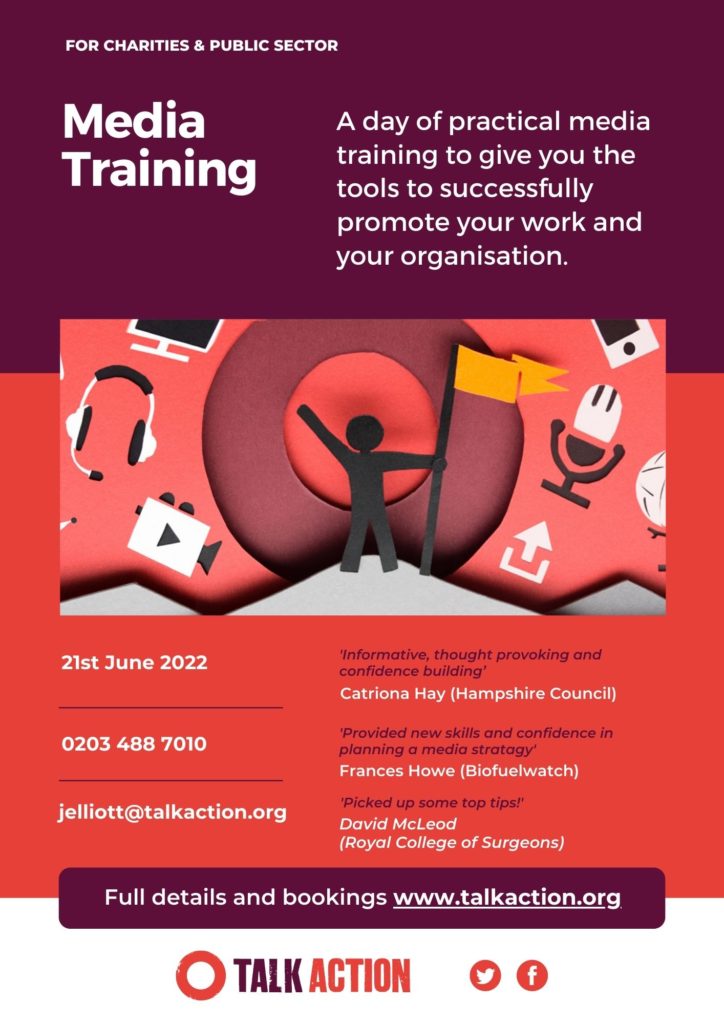
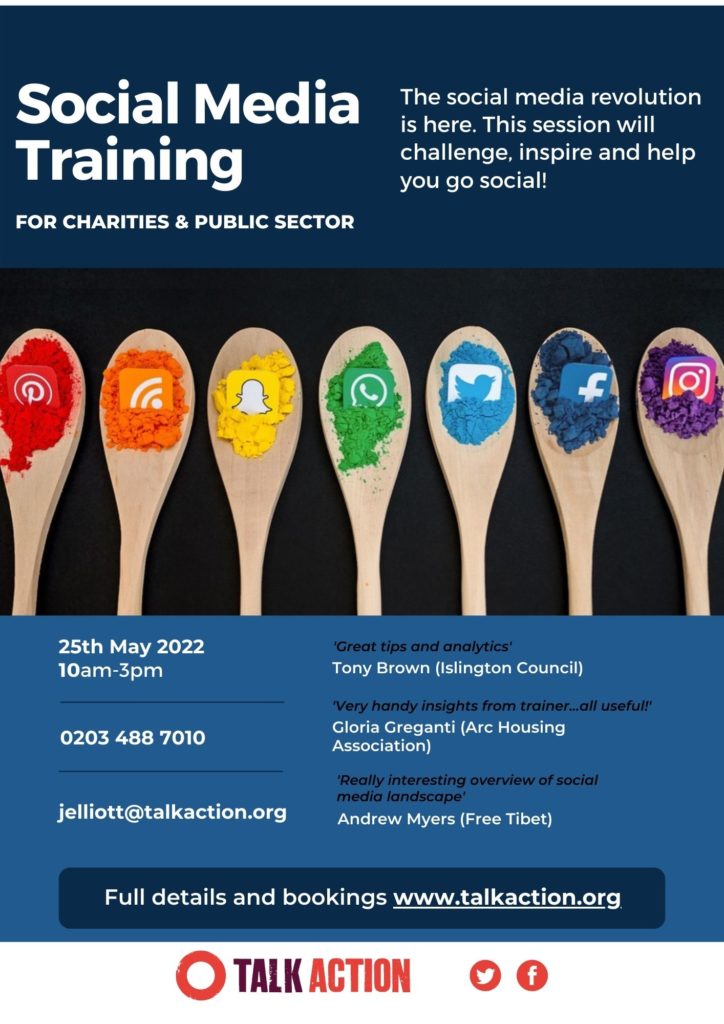







Leave a Comment